in Progress Developer Studio 11.3 and Classroom 11.7
I need a help - when I type (readable code for me):
case x:
when 1 then
do:
x = 2.
end.
when 1 then
do:
x = 3.
end.
end case.
if x > 0 then
do:
x = 1.
end.
else
do:
x = 2.
end.
Making a copy of my code and pasting it in another place gives the same effect.
This code is completelly unreadable for me.
How can i turrn off this feature or write my own template?
In Procedure Editor (Options -> Editing options -> Language options) I can define DO/END Style
and I have 2 templates: readable "Style 1" and unreadable "Style 2".
Mayby I can't find this settings in Developer Studio ?
Unfortunately, this does not solve my problem. I will try to explain this (sorry for poor English).
In this example (VIEW NR 1) I have "IF" block (6 first lines).
I want to move (or to copy) it in place where the comment is.
===================================================================
// VIEW NR 1
if xType = 'A' then do:
xPrice = 1.
end.
else do:
xPrice = 2.
end.
find first Customer where Customer.CustName = pCustName no-lock no-wait no-error.
if avail Customer then do:
find last Invoice where Invoice.CustId = Customer.CustId no-lock no-wait no-error.
if avail Invoice then do:
find first InvoiceItem where InvoiceItem.InvId = Invoice.InvId no-lock no-wait no-error.
if avail InvoiceIten then do:
/* Here I'd like to insert an "if" block from the beginning of the procedure */
if xType = 'B' then do:
xPrice = 3.
end.
else do:
xPrice = 2.
end.
end.
end.
end.
===================================================================
I select the first 6 lines, I do Ctrl-X, and in place where the comment is
I do Ctrl-V. After Ctrl-V, I'd like to receive something like this:
===================================================================
// VIEW NR 2
find first Customer where Customer.CustName = pCustName no-lock no-wait no-error.
if avail Customer then do:
find last Invoice where Invoice.CustId = Customer.CustId no-lock no-wait no-error.
if avail Invoice then do:
find first InvoiceItem where InvoiceItem.InvId = Invoice.InvId no-lock no-wait no-error.
if avail InvoiceIten then do:
if xType = 'A' then do:
xPrice = 1.
end.
else do:
xPrice = 2.
end.
if xType = 'B' then do:
xPrice = 3.
end.
else do:
xPrice = 2.
end.
end.
end.
end.
===================================================================
In this example above (VIEW NR 2) block "IF" is properly indented.
But if I turn-off "Enable auto indent on paste", I'll get:
===================================================================
// VIEW NR 3
find first Customer where Customer.CustName = pCustName no-lock no-wait no-error.
if avail Customer then do:
find last Invoice where Invoice.CustId = Customer.CustId no-lock no-wait no-error.
if avail Invoice then do:
find first InvoiceItem where InvoiceItem.InvId = Invoice.InvId no-lock no-wait no-error.
if avail InvoiceIten then do:
if xType = 'A' then do:
xPrice = 1.
end.
else do:
xPrice = 2.
end.
if xType = 'B' then do:
xPrice = 3.
end.
else do:
xPrice = 2.
end.
end.
end.
end.
===================================================================
Now, if I press Ctrl-I in indented block I'll get:
===================================================================
// VIEW NR 3
find first Customer where Customer.CustName = pCustName no-lock no-wait no-error.
if avail Customer then do:
find last Invoice where Invoice.CustId = Customer.CustId no-lock no-wait no-error.
if avail Invoice then do:
find first InvoiceItem where InvoiceItem.InvId = Invoice.InvId no-lock no-wait no-error.
if avail InvoiceIten then do:
if xType = 'A' then
do:
xPrice = 1.
end.
else
do:
xPrice = 2.
end.
if xType = 'B' then do:
xPrice = 3.
end.
else do:
xPrice = 2.
end.
end.
end.
end.
===================================================================
Command Ctrl-I move the "DO:" block to next line, what is unreadable for me.
In the examples above, green color indicates a proper operation
In "ProVision" v 9.1 Procedure Editor has only few options, but veru usefull:
In presented screens this options are set properrly for my needs.
1. (Options -> Editing options) check "Syntax expansion" and "Syntax indent"
2. (Options -> Editing options -> Language options) I can define DO/END Style
My favourite is "Style 1".
I also check options shown in the picture.
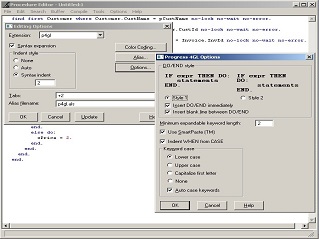
This setting causes the Ctrl-C (Ctrl-X) / Ctrl-V combination to work properly
Can I set Developer Studio the same way, also for Ctrl-I keys - so that it does not move the "DO:" block to a new line?
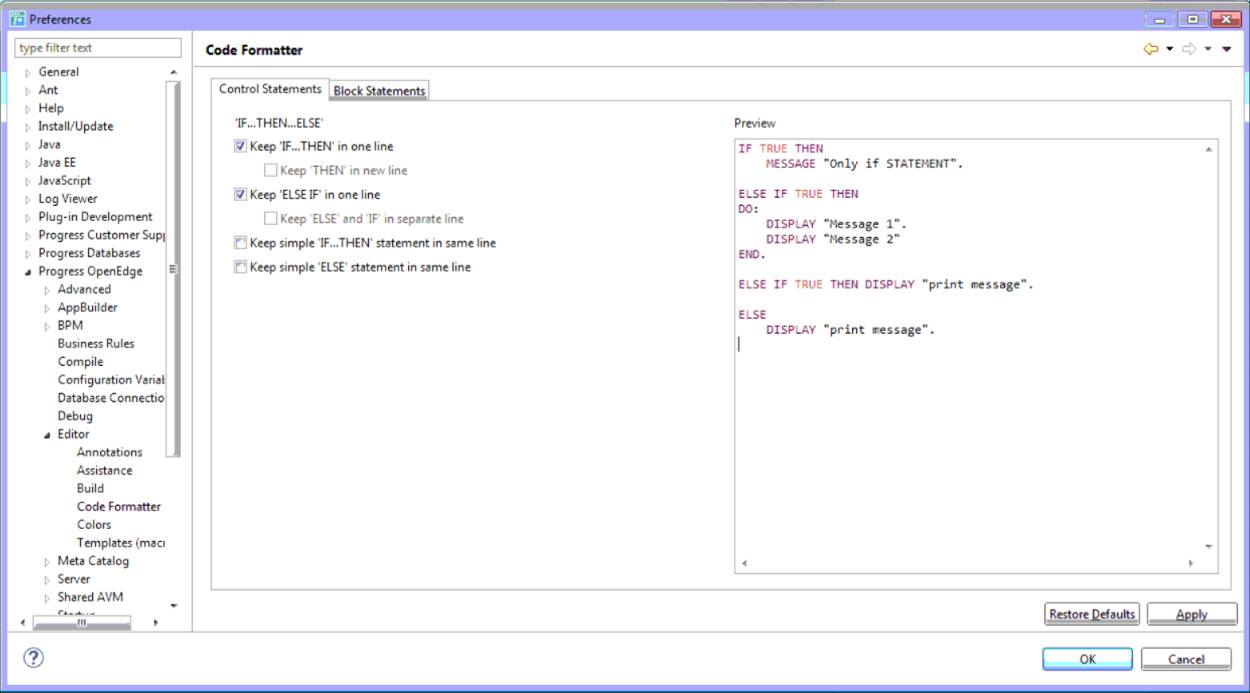
Just leaving my indentation here:
IF x THEN statement1 ELSE IF y THEN statement2 ELSE statement3 IF x THEN DO: statement1 END. ELSE IF y THEN DO: statement2 END. ELSE DO: statement3 END. IF x AND y THEN statement 1 ELSE IF y AND z THEN statement2 ELSE statement 3
And I think Python's handling of bad indentation is fantastic (docs.python.org/.../indentation.html)